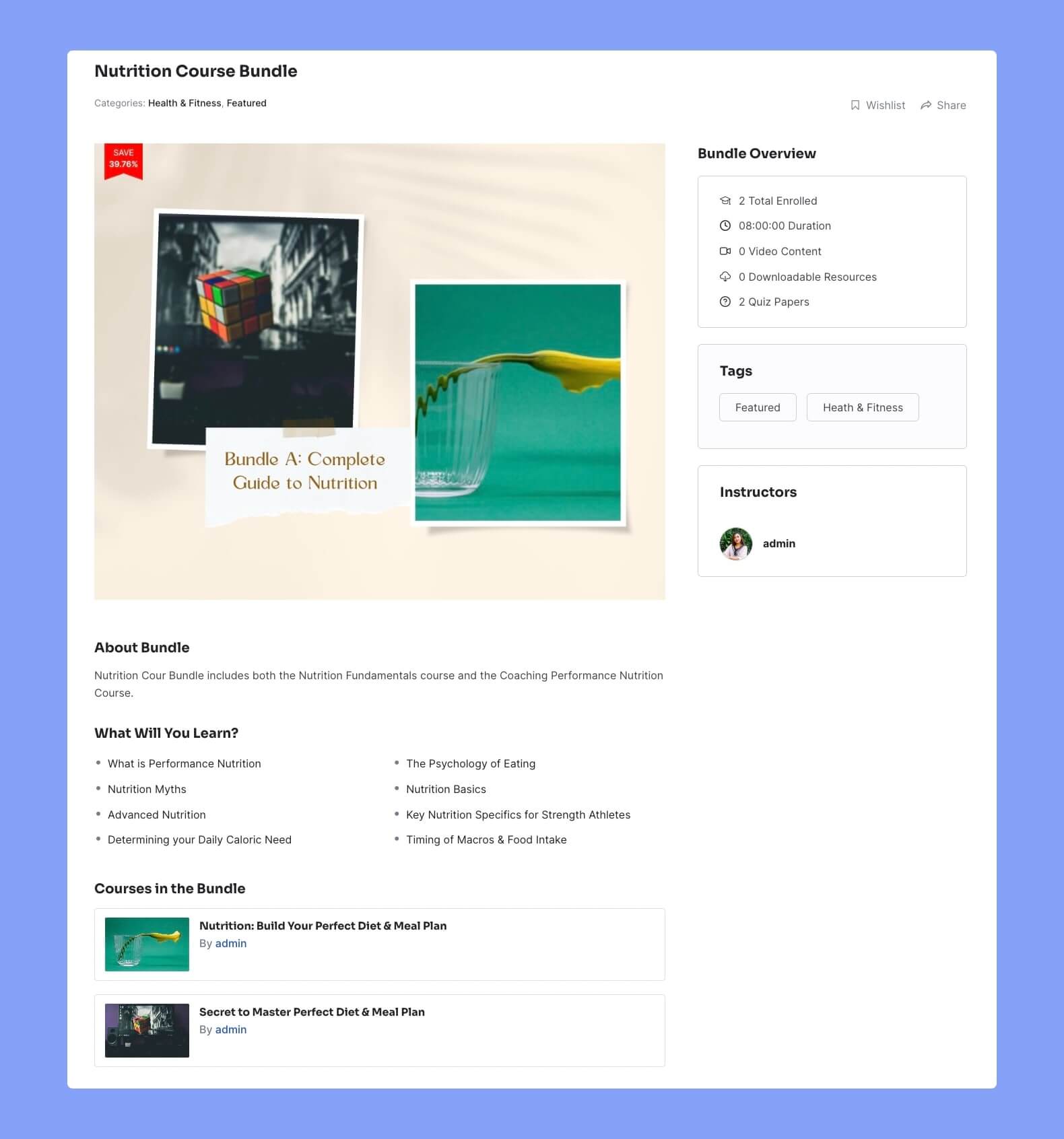The Course Bundle feature allows you to group multiple courses and sell them as a package. Instead of purchasing individual courses separately, students can access multiple related courses bundled together at a discounted price.
Note:
- If there are already student(s) enrolled in a course bundle, you cannot add or remove course(s) from a bundle.
- Prerequisites and enrollment expiration are not applicable for course bundles.
Create a bundle #
To get started, go to your Dashboard > My Bundles > Create a New Bundle:
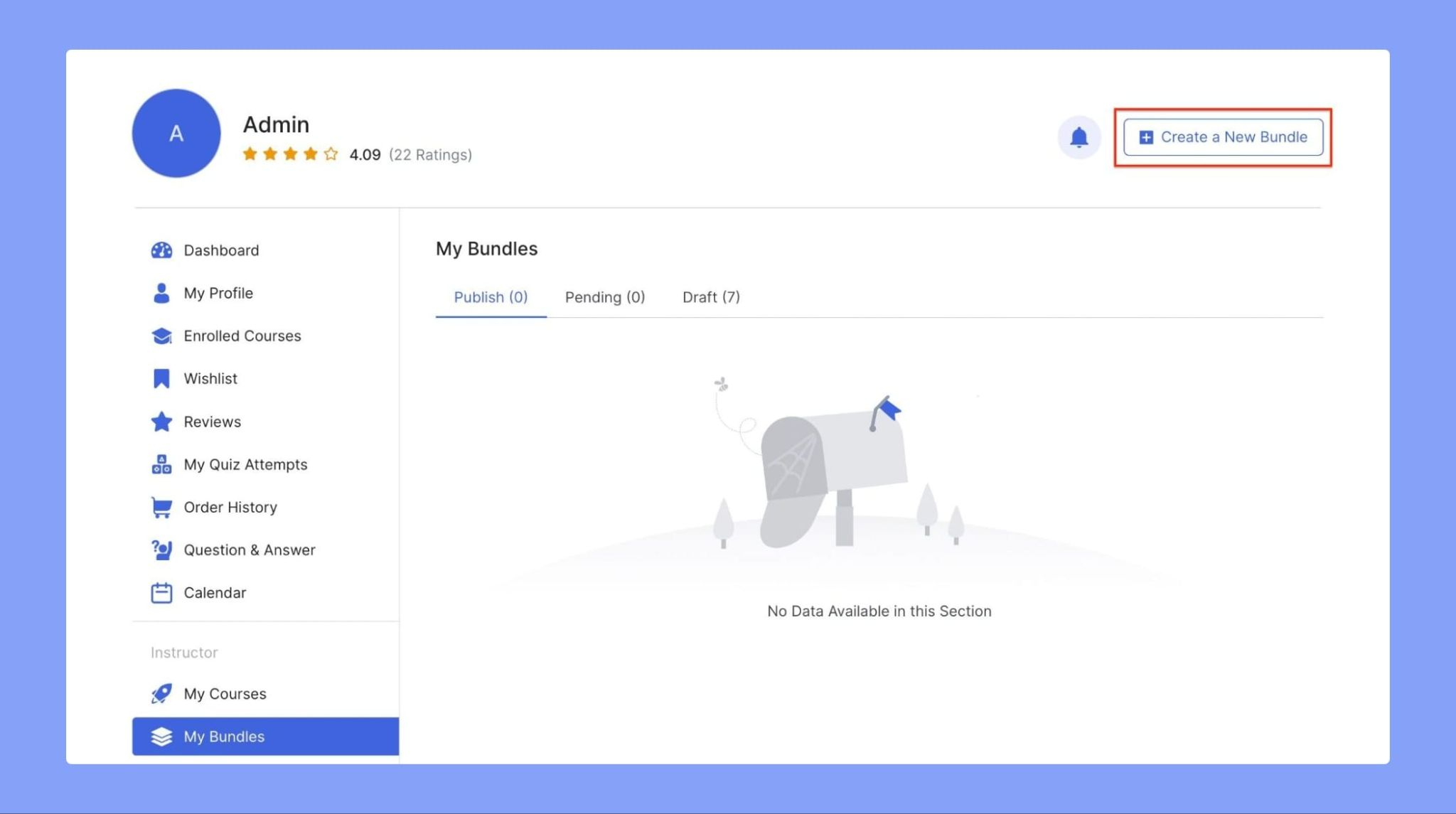
This will open up the editor where you will enter the details of your bundle offer, like:
- Course Bundle Title: Set a title for the course bundle.
- Bundle Slug: Enter the bundle’s URL slug here. (You can simply copy and paste your course bundle name and this will convert it into the appropriate URL format).
- Course Bundle Description: Provide a course description that gives an overview of what the bundle offers to students.
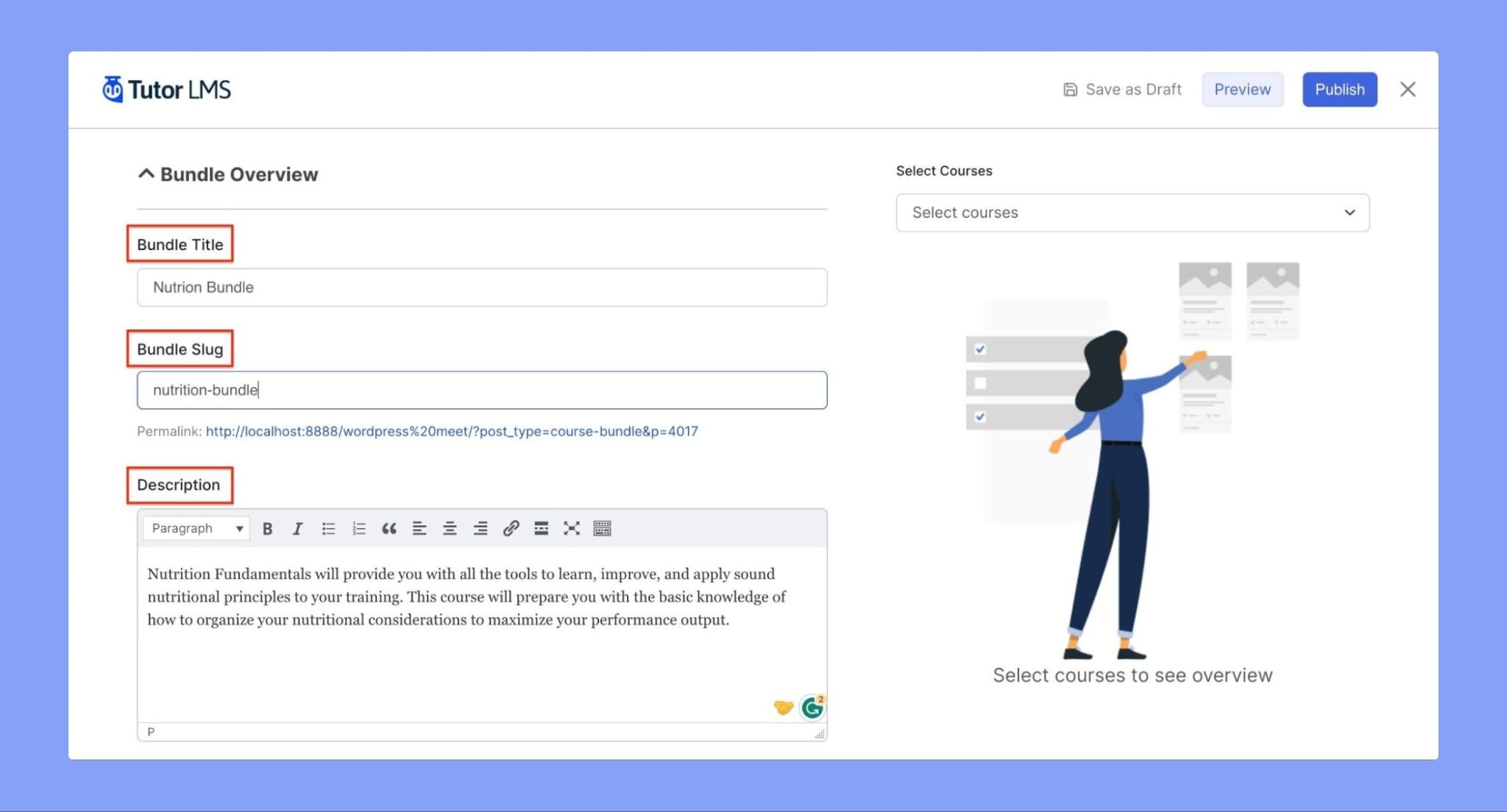
Next, select the courses you want to include in the bundle from the Select Courses field on the right side:
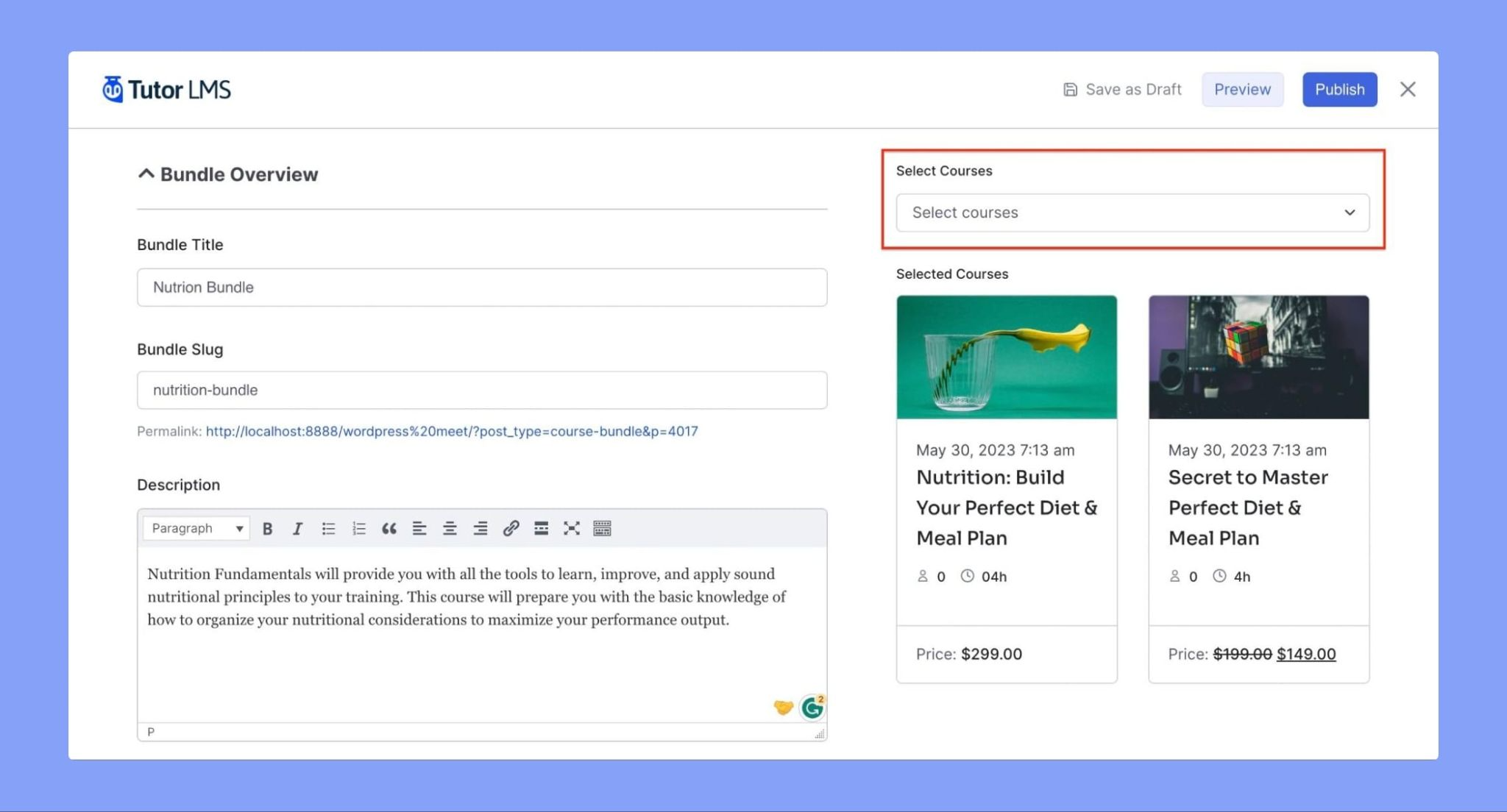
TIP: When selecting the included courses, aim to select courses of similar topics to create a good experience for students. For example, you might not want to include both courses for athletes and coaches in your bundle (however, you are free to offer whatever you want).
Next, enter the following details about your bundle:
- Bundle Thumbnail: Set the featured product image for the bundle.
- Bundle Sale Price: Specify the discounted price at which the bundle will be sold. (The ‘Subtotal Regular Price’ of the bundle will be automatically calculated based on the added courses).
- Select Ribbon to Display: Choose how you want to display the discount. The options are:
- Show Discount % Off: Display the discount as a percentage.
- Show Discounted Amount ($): Display the discounted amount in dollars.
- Show None: Do not display a discount ribbon.
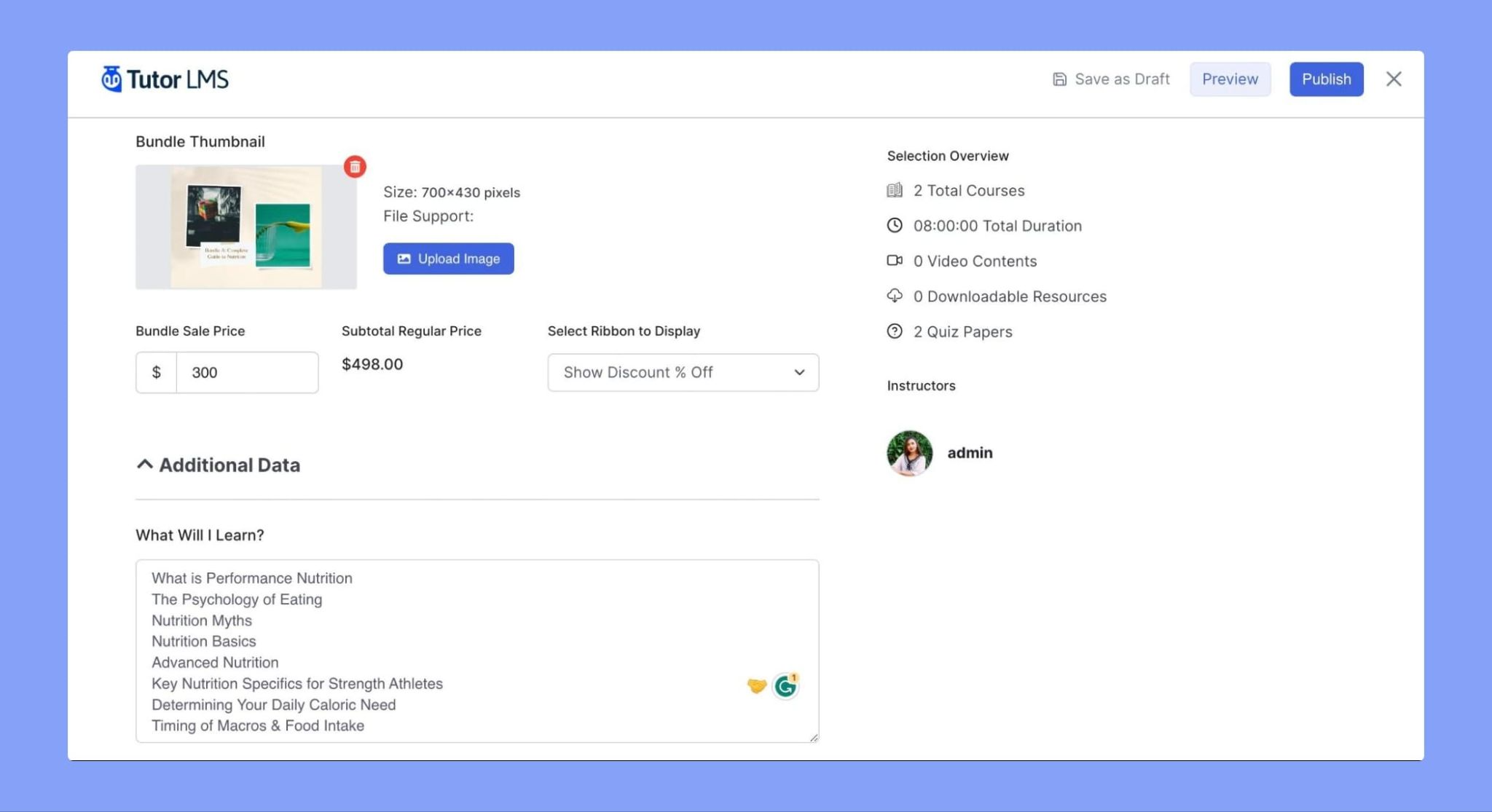
Finally, Hit Publish to save and publish the course bundle!
Course Bundle Page #
This is what the course bundle looks like on the site: