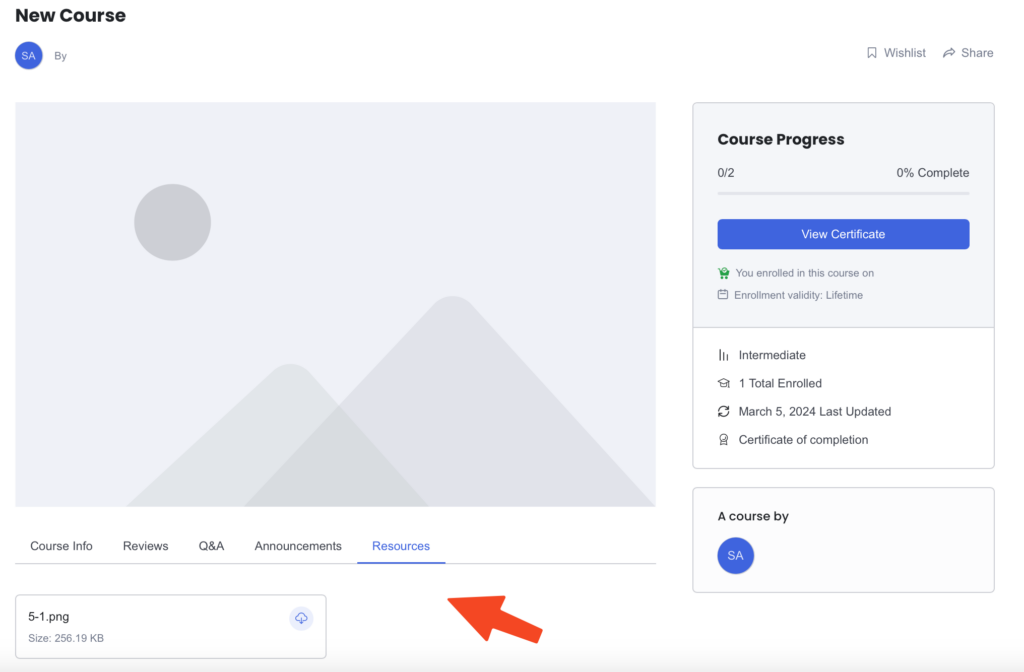How to view, navigate, and consume the content of a course or class you are enrolled in as a student.
Once you’ve enrolled in a course/class, click Enrolled Courses on your dashboard. Click the one you want to open:

Scroll down to “Course content” & click the title of the first lesson:
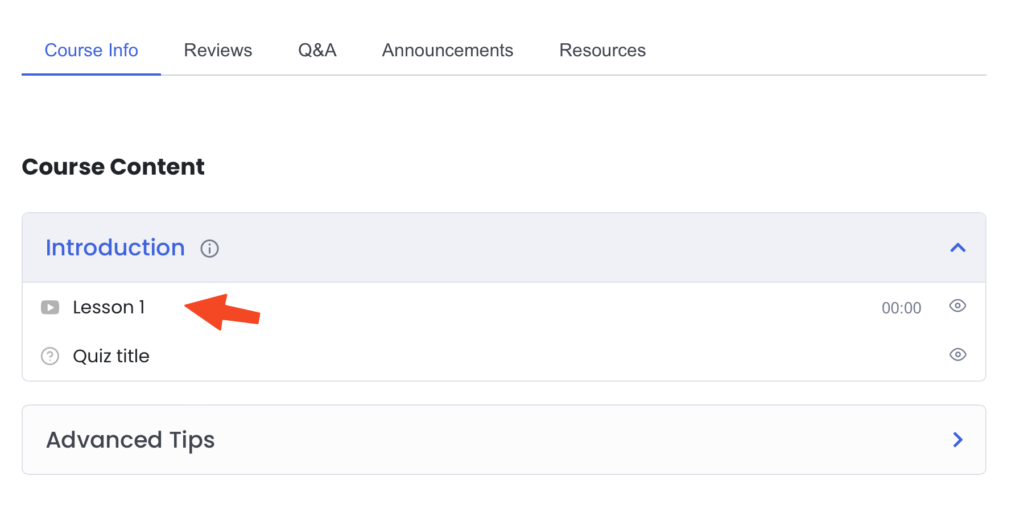
Course player #
This will open up the Course player. It is where you will go through the course content, access the lessons, quizzes, and more:
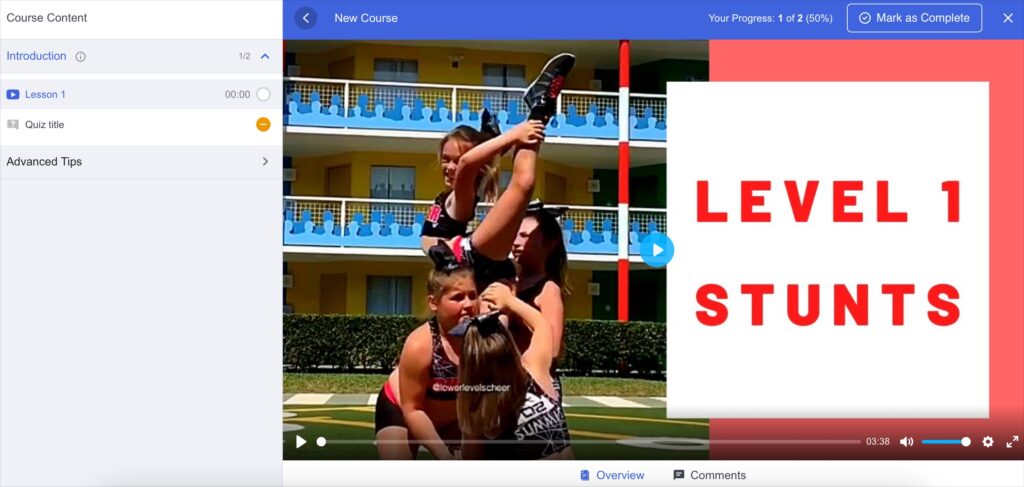
In the sidebar, you’ll find all of the chapters and lessons:
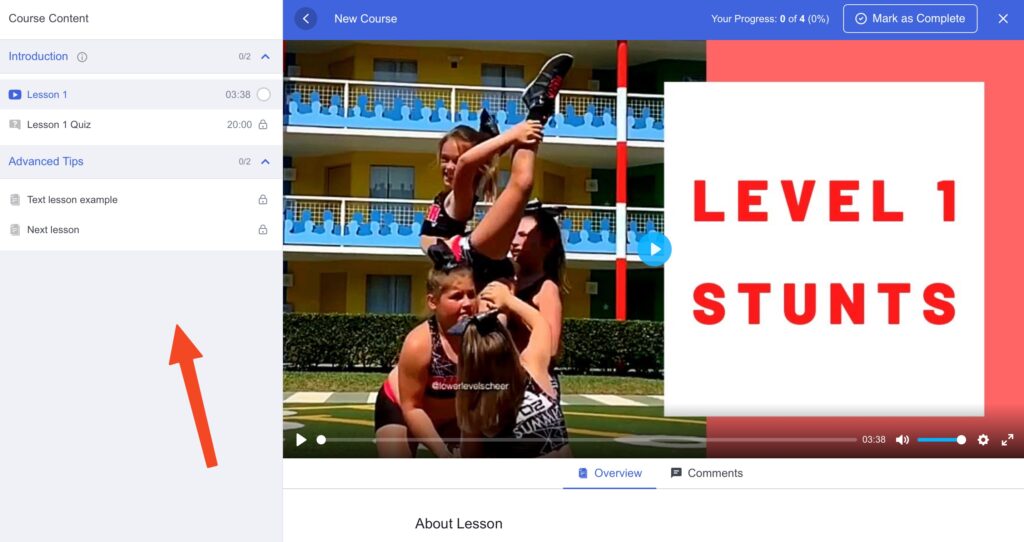
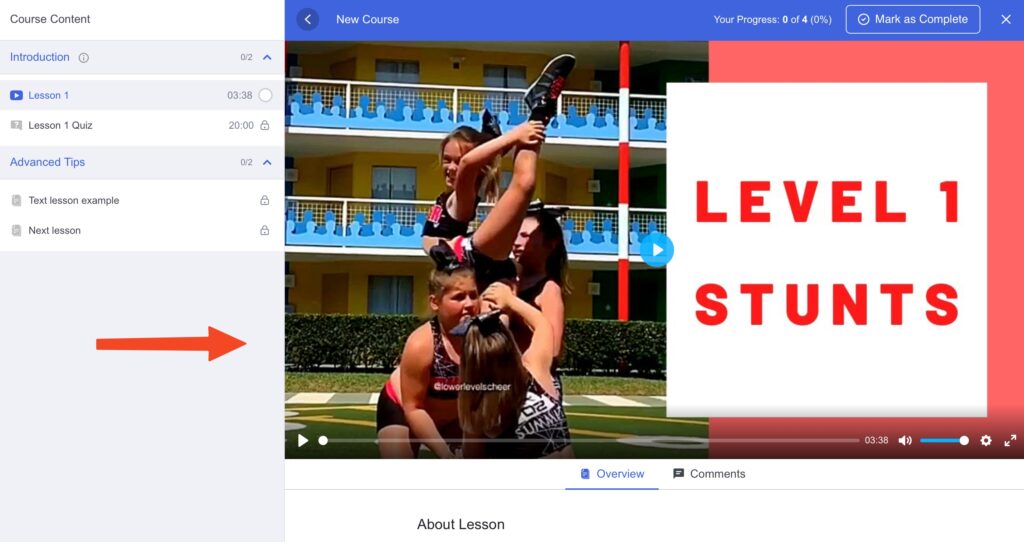
At the top, you’ll see your course progress, and the option to mark a lesson as complete.
Click the X to close the course, and the < arrow to enter full screen:
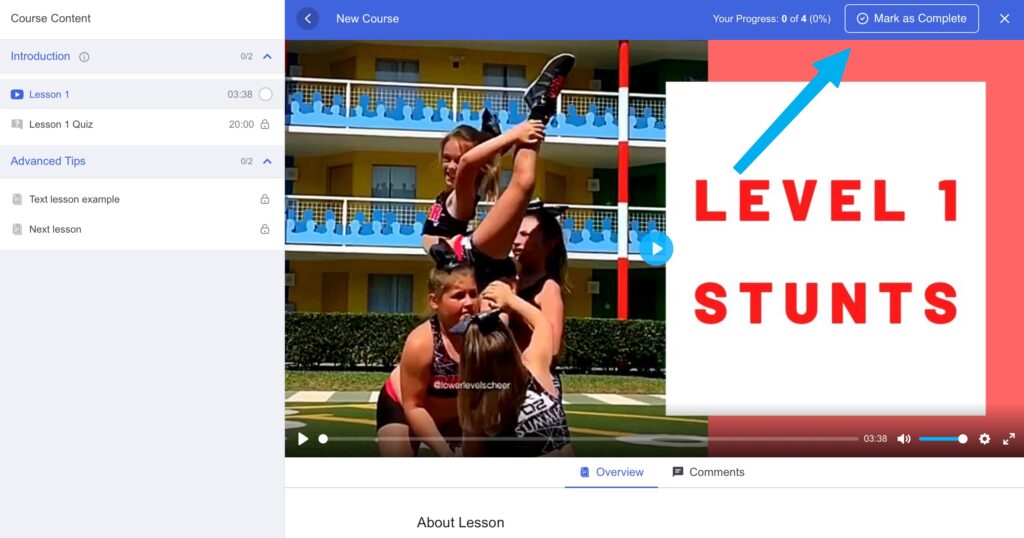
Navigating through lessons #
View a lesson by clicking on it in the sidebar on the left.
If a lesson is locked, it can be because you have to complete the previous lesson first:
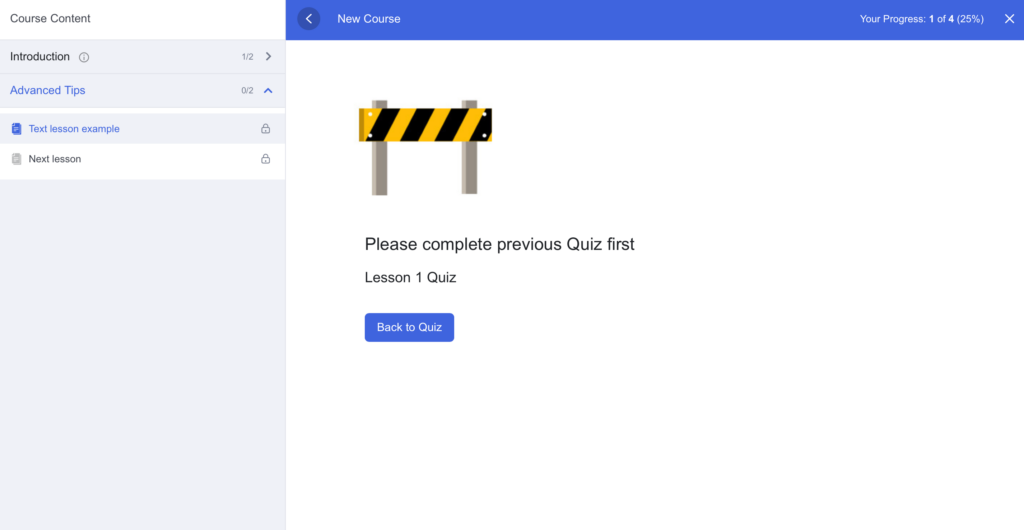
Or because the course is set up to release new lessons over time, and the specific lesson is not available yet:
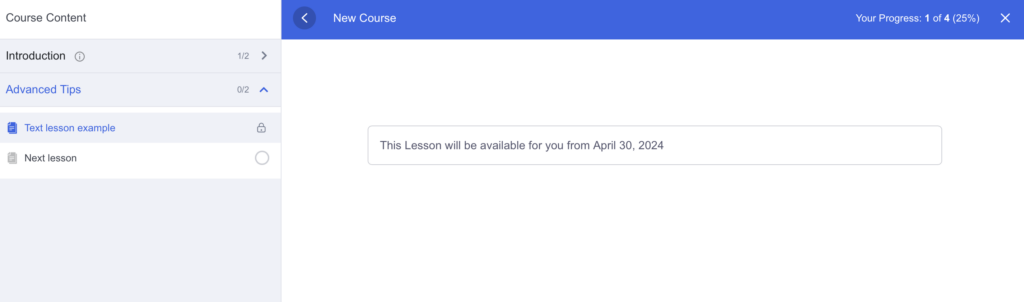
When you are done with a lesson and have marked it as complete, click “Next” to open the following one:
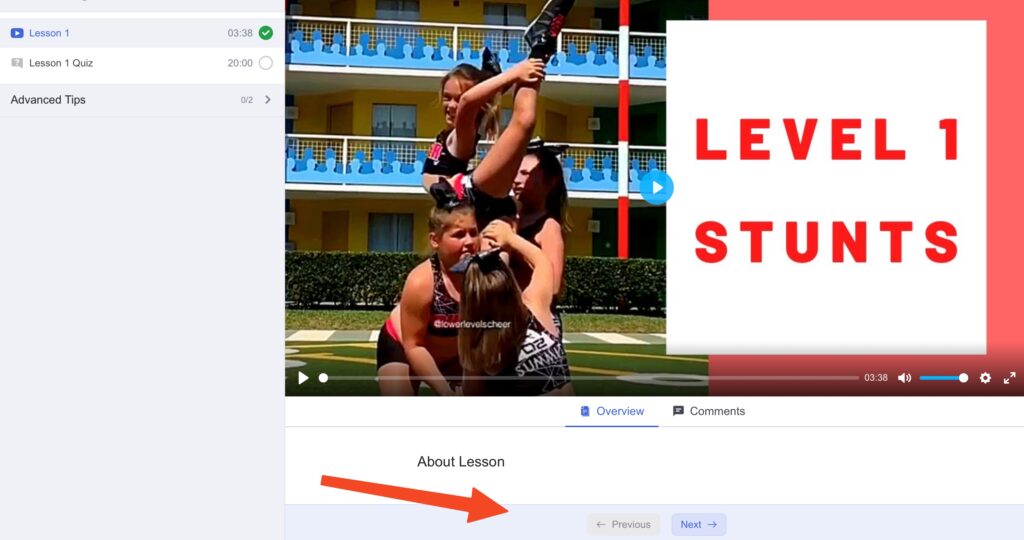
Comment on a lesson #
If your instructor allows for comments, you can comment on individual lessons.
Note: Comments on lessons are visible to other students enrolled in the same course.
To comment, find the Comments tab (see below), write your message & click Submit to post it. Your instructor will be notified that there is a new comment and can reply!
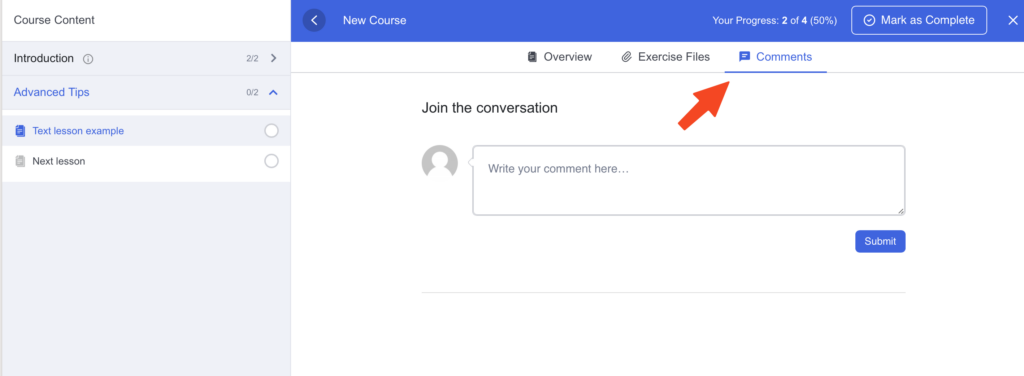
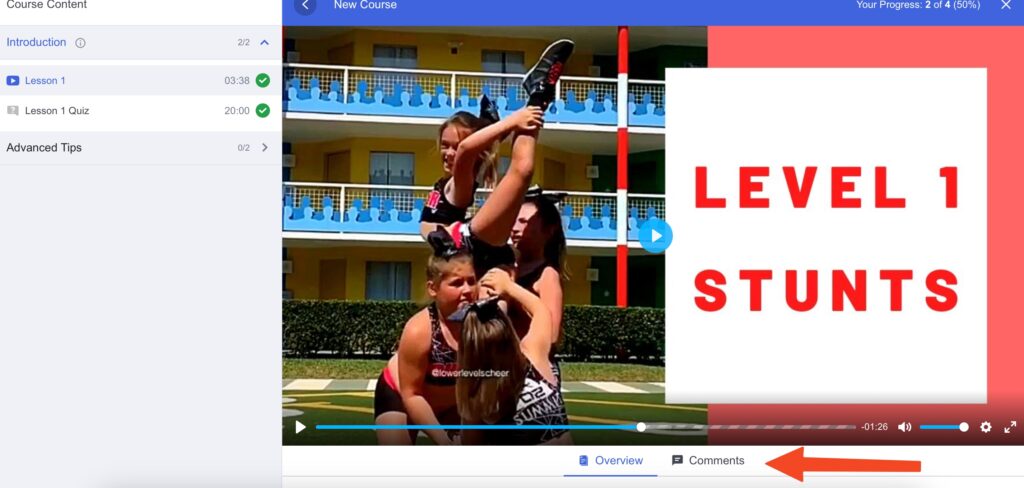
Take a quiz #
If the course offers any quizzes, here’s how to navigate them.
You’ll see an overview of the quiz, including the number of questions, if there’s a time limit to finish, how many tries you get, how many right answers you need to pass, and if it’s required or not:
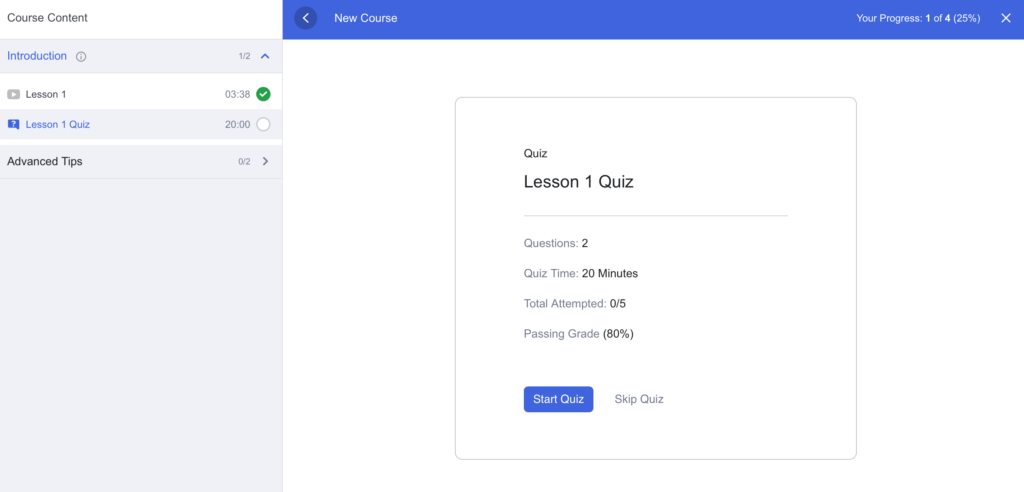
Click Start Quiz to begin!
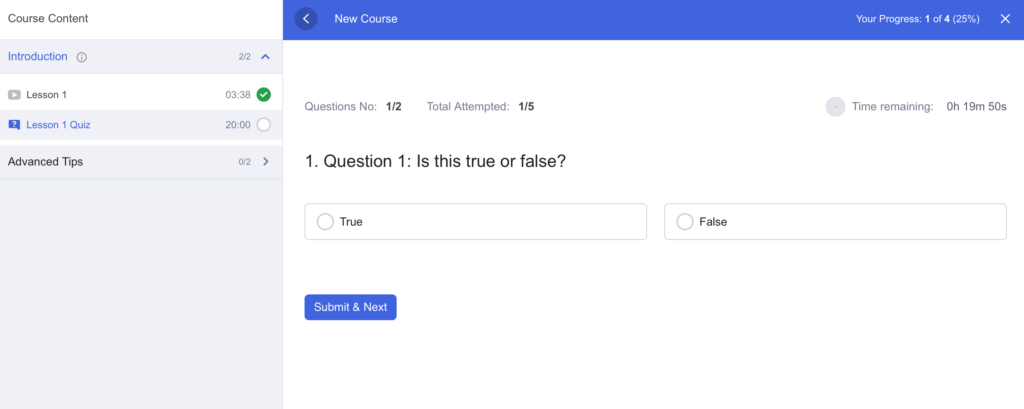
Once you have completed the quiz, you’ll see if you passed or not. If you have more attempts, click Start Quiz to retake it.
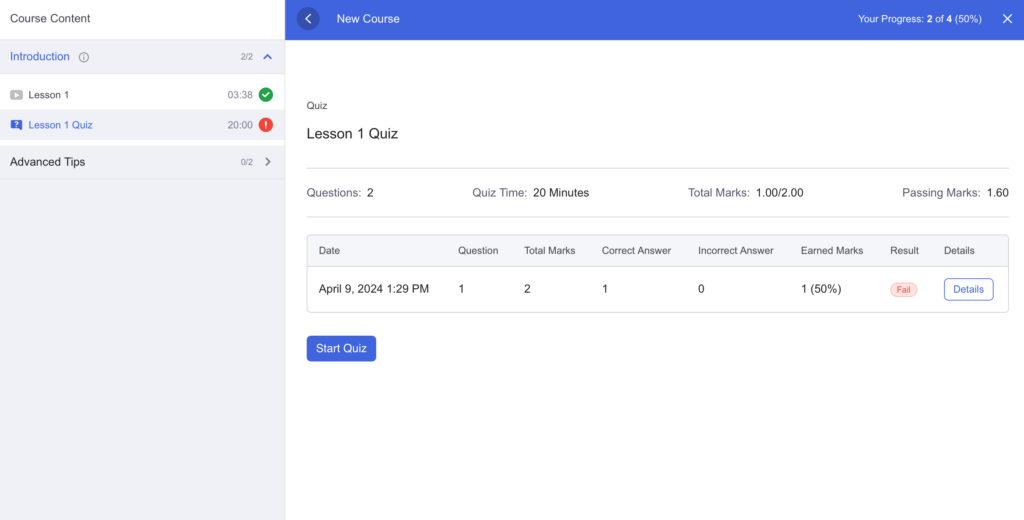
To see the correct answers, and more details about the quiz attempt, click Details:
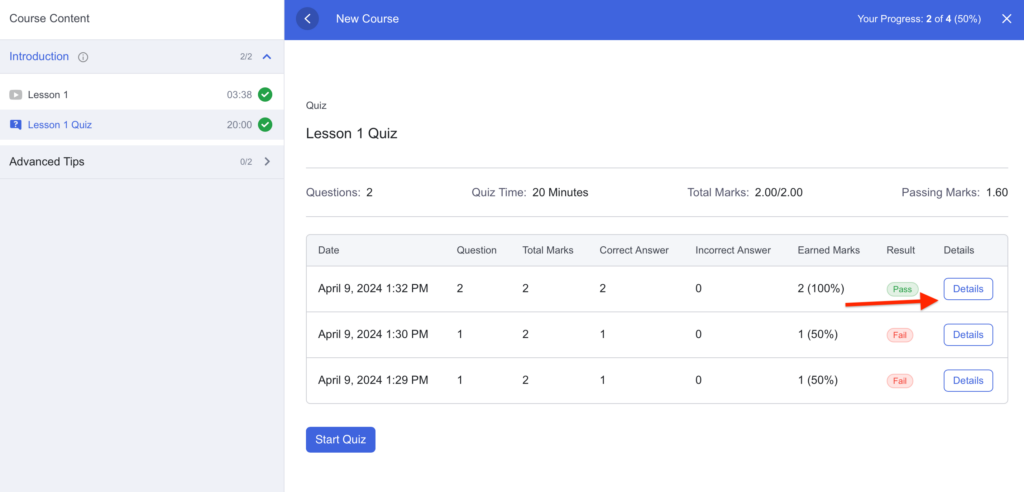
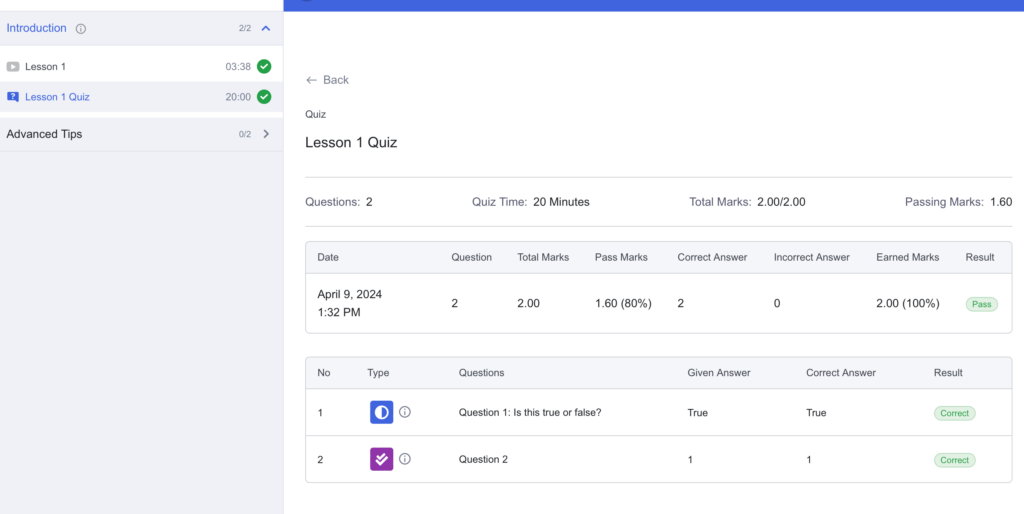
You can also find all your quiz attempts under My Quiz Attempts in your Dashboard:
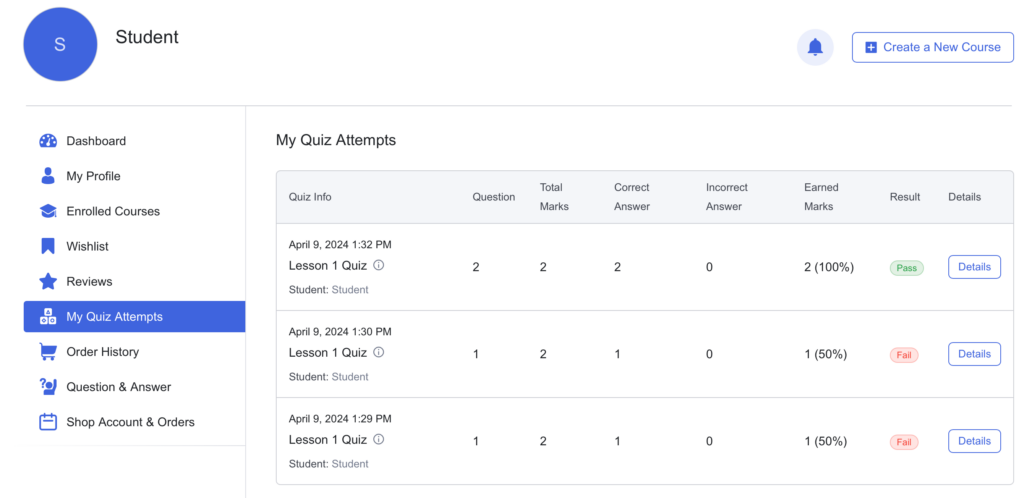
Adjusting video settings #
You can adjust the following settings for video lessons:

Download lesson content (attachments etc) #
If a lesson offers any downloads, such as worksheets, attachments, guides, etc. you’ll find them under Exercise Files:
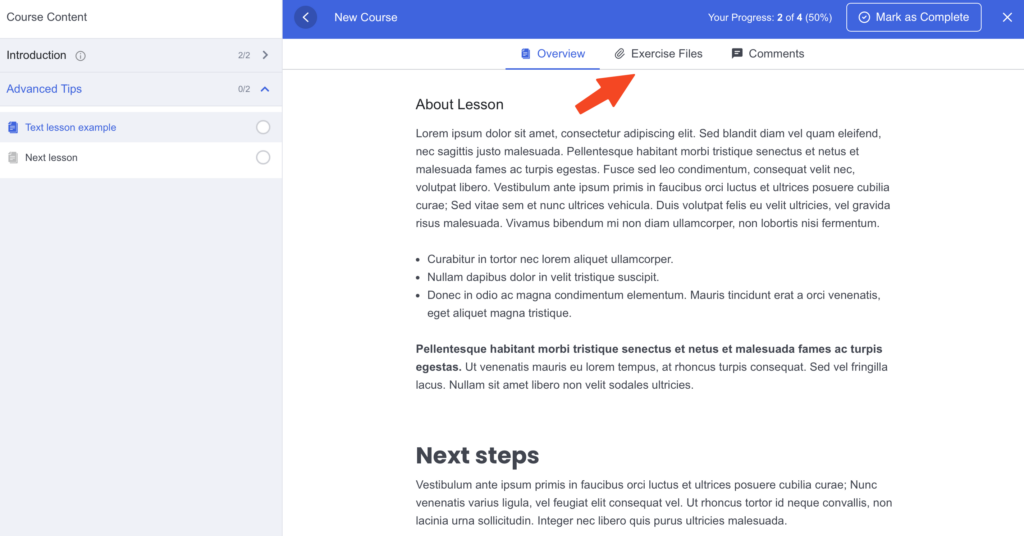
Click on the download name to download it:
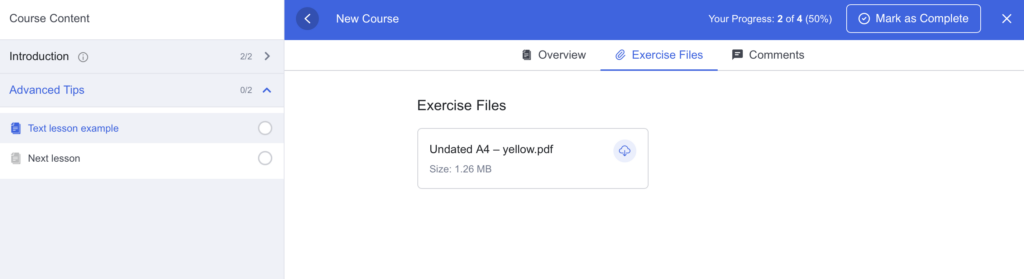
Download course/class attachments #
If the course/class offers any downloads, such as worksheets, attachments, guides, etc. that are not listed under a specific lesson, you’ll find them on the Course Details Page under the Resources tab: