Analytics give you an overview of how all your courses are performing. This allows you to monitor the strengths and weaknesses of your offers and adjust them accordingly.
Find your analytics by clicking Analytics in the dashboard menu:
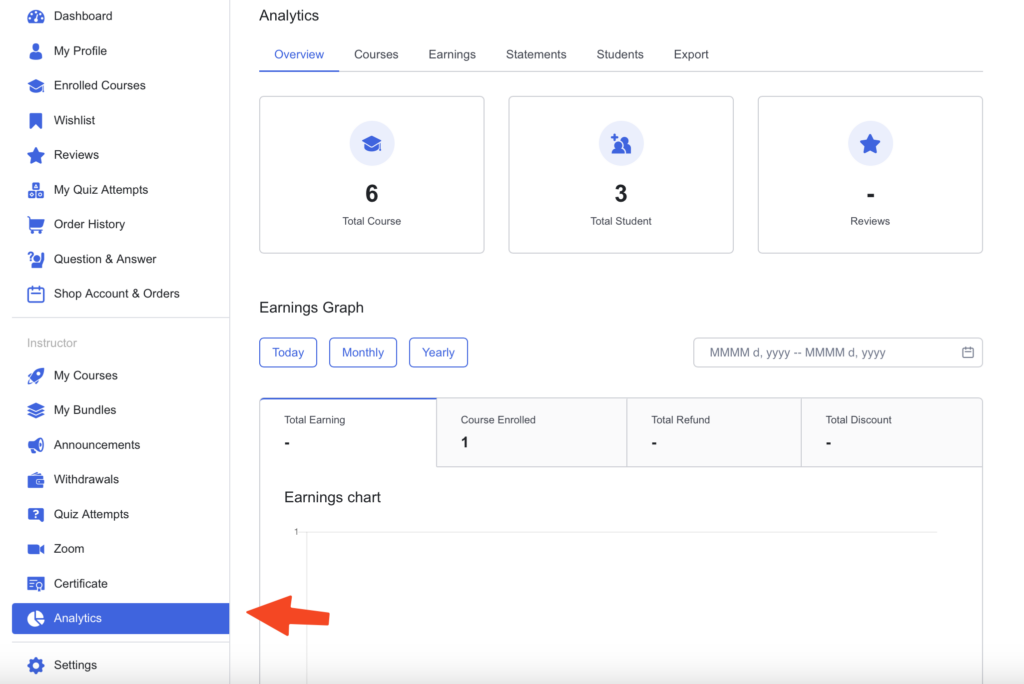
Overview tab #
First up is the Overview tab (see image above). Here, you’ll find quick stats like your number of Courses, students, and reviews.
Earning Graph #
Next is the Earning Graph with tabs to show the Total Earnings, Courses Enrolled, Total Refund, and Total Discount. On the right, you can change the period to see stats for the last 90 days, 365 days, today, etc instead of the last 30 days:
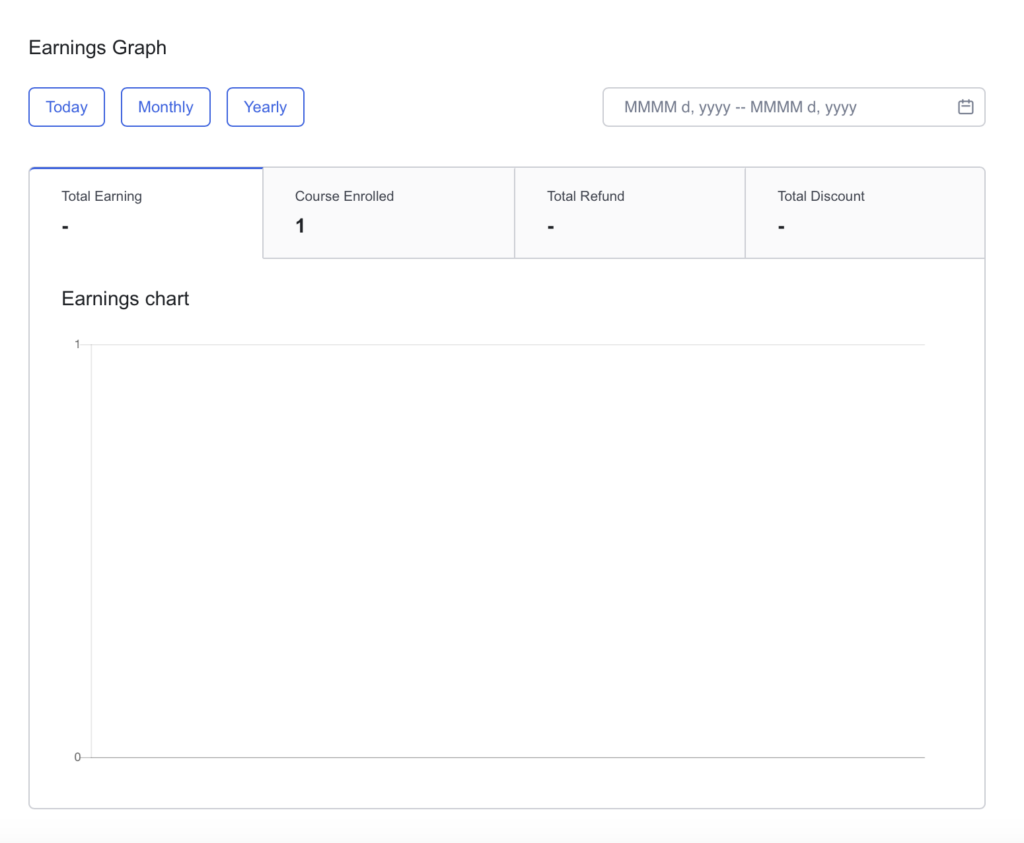
Most Popular Courses #
After that, you’ll see your Most Popular Courses, based on the number of enrolled students, as well as the Last enrolled courses a student has enrolled in:
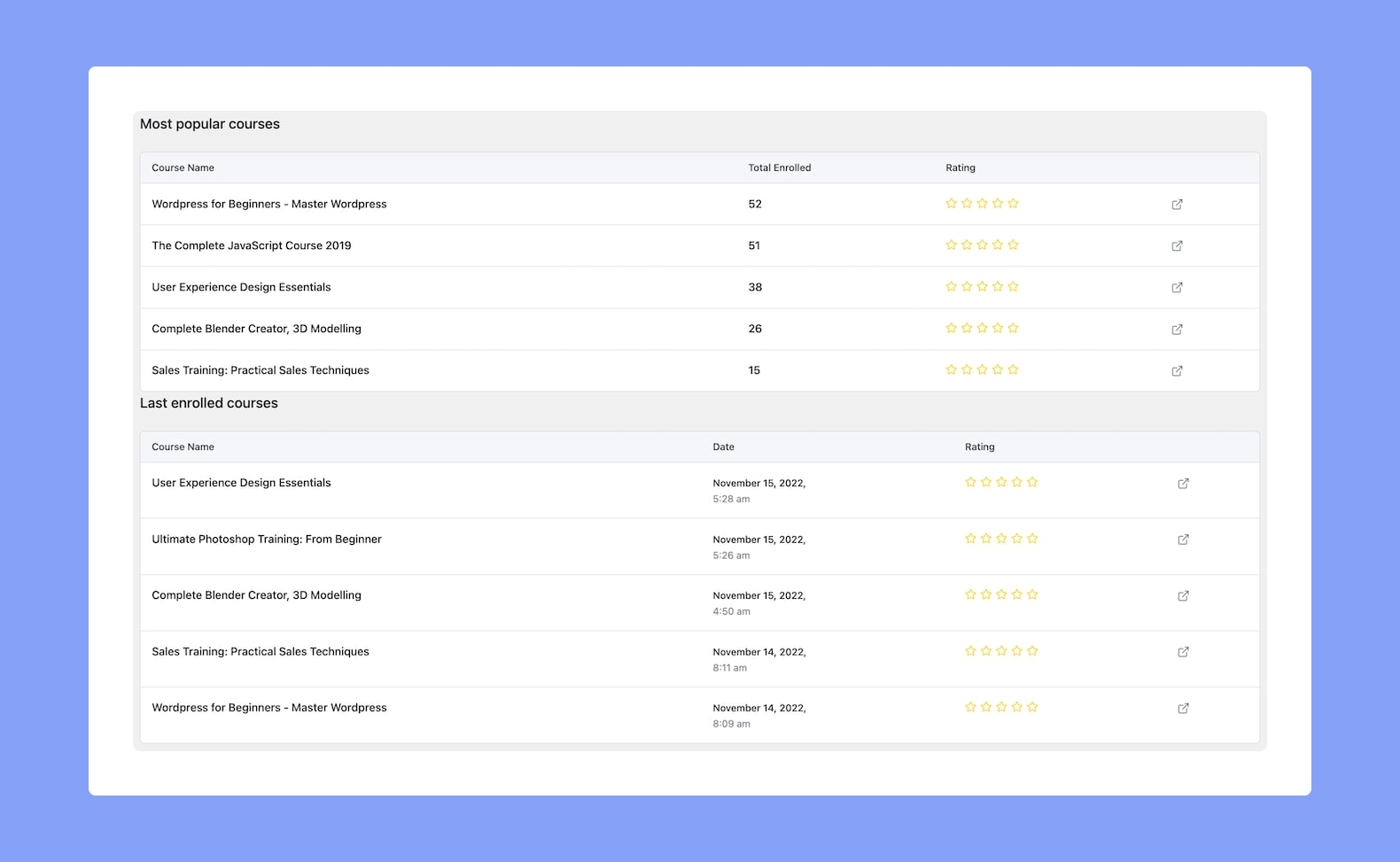
Recent Reviews #
Following is a section for Recent Reviews that students have given your course(s):
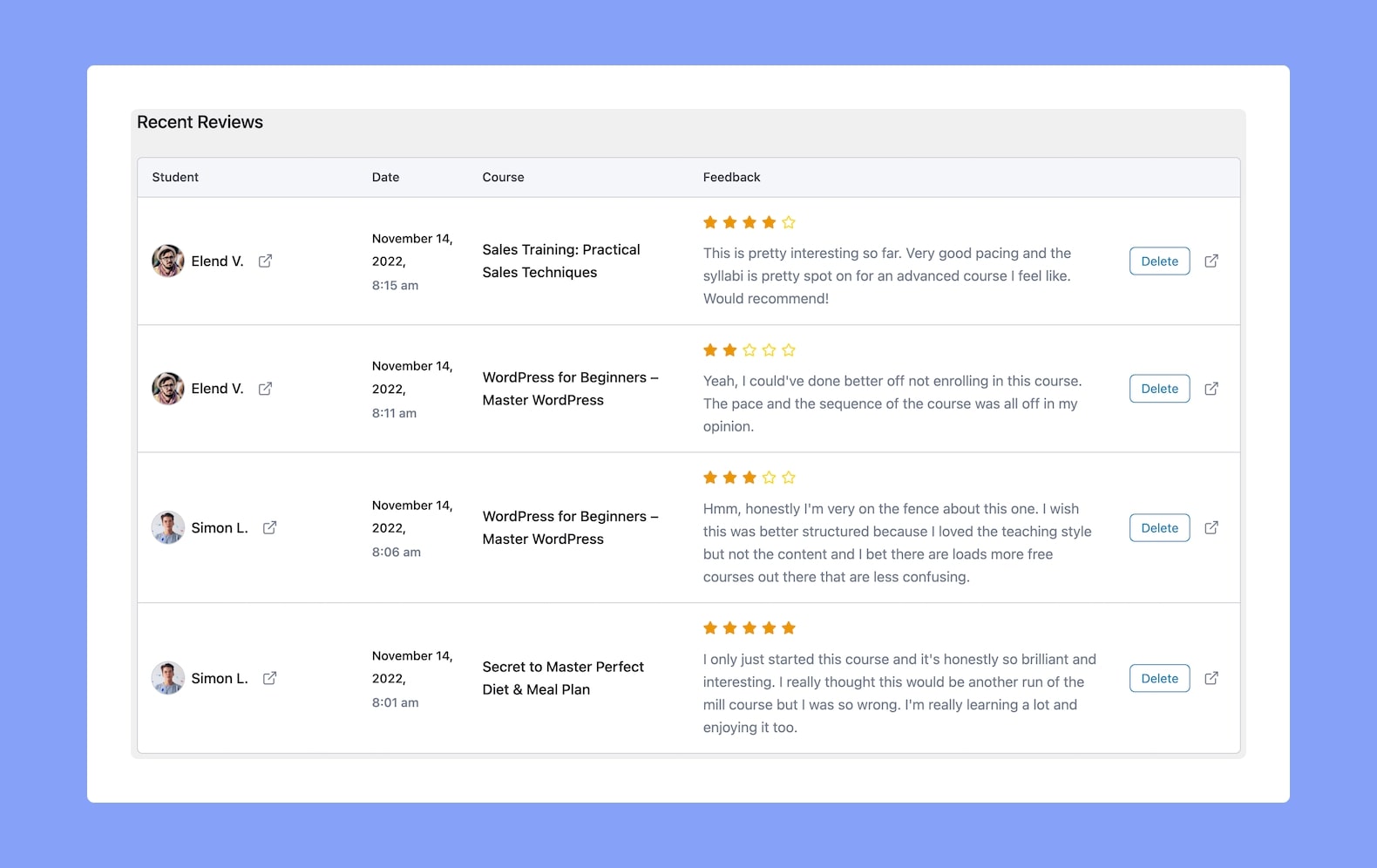
Newly Registered Students #
Followed by this is a section for New Students, which lists their Names, Emails, and the Date they registered. You can visit their user profiles by clicking on the tab icon beside each name:
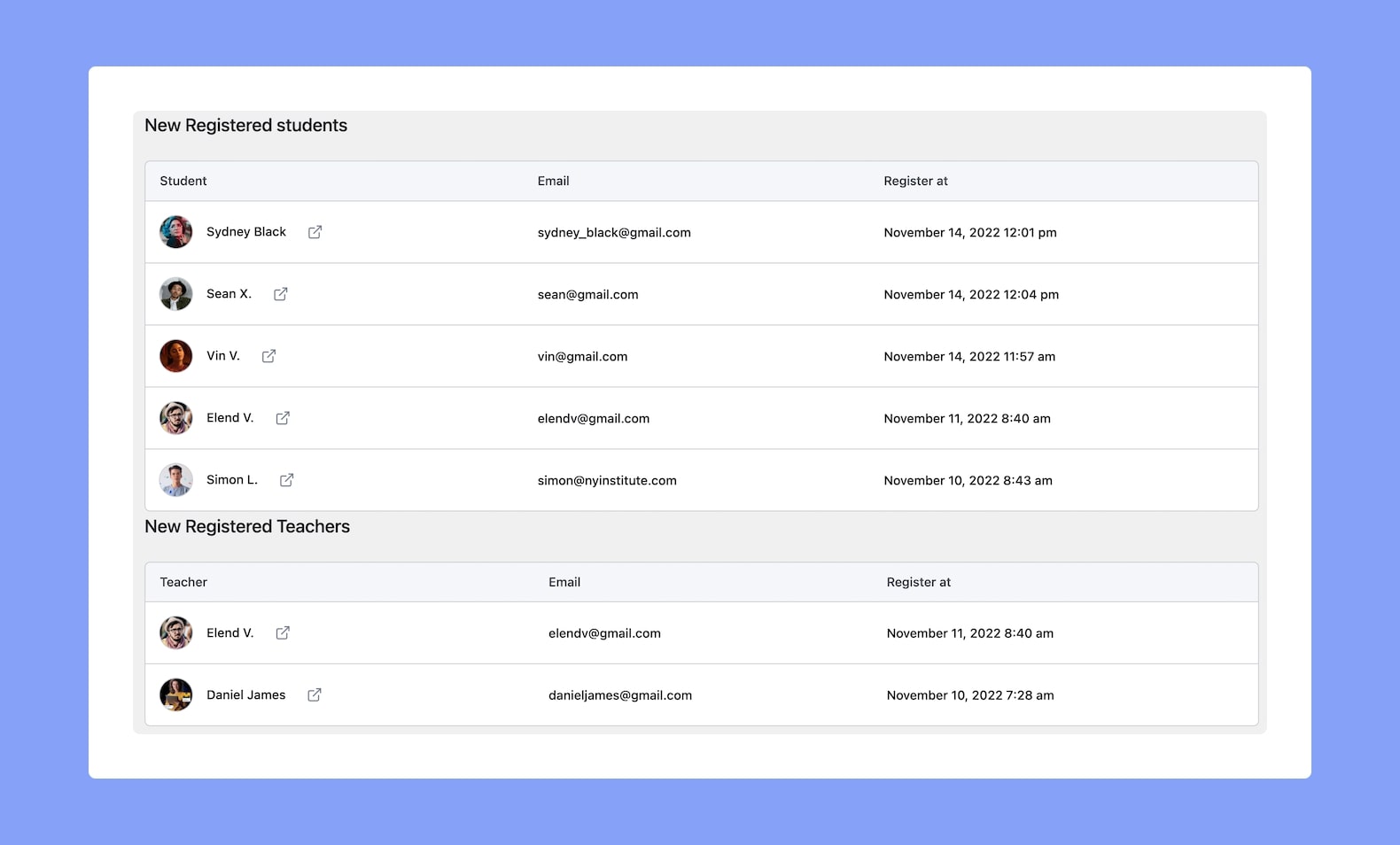
Courses tab #
The Courses tab gives you dedicated analytics about all of the Courses you offer. From here, you can oversee which Courses are gaining popularity and notice which ones are falling behind.
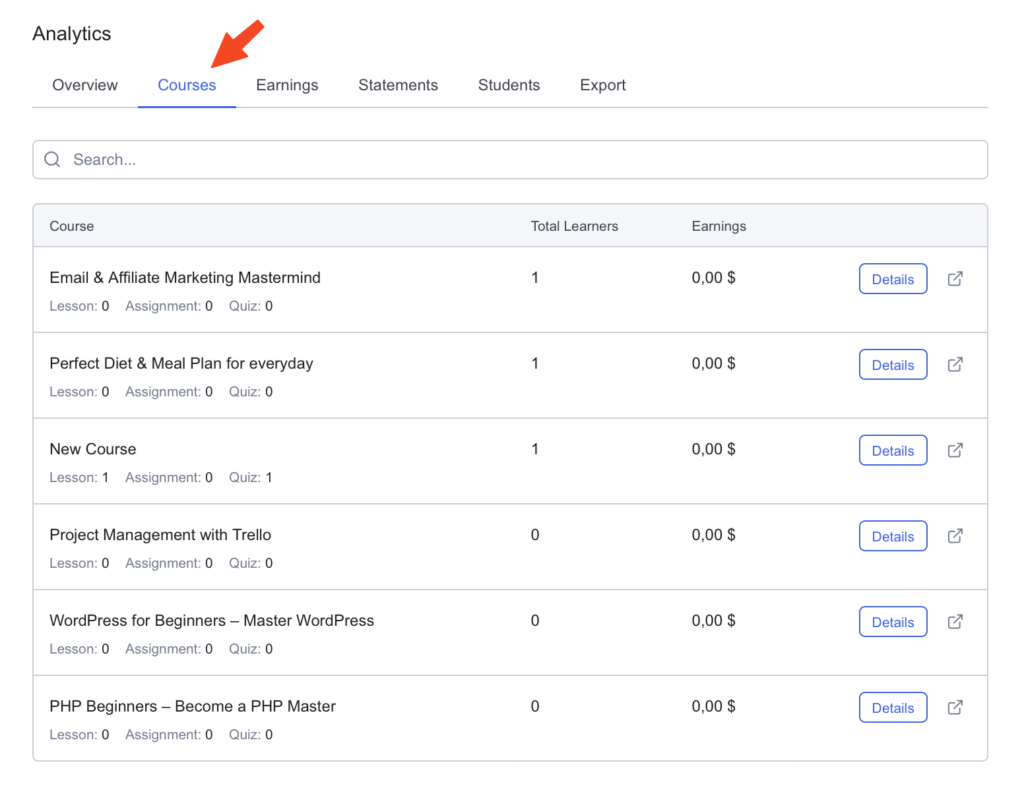
Clicking on the Details button for each Course to generate reports on that specific Course.
- Here, you’ll find the Total Students, No. of students who have completed the Course, No. of students for whom the Course is in progress, the Average Rating, and more.
- Followed by this is an Earning Graph (similar to the one on the Overview page), but only showing stats specific to this Course.
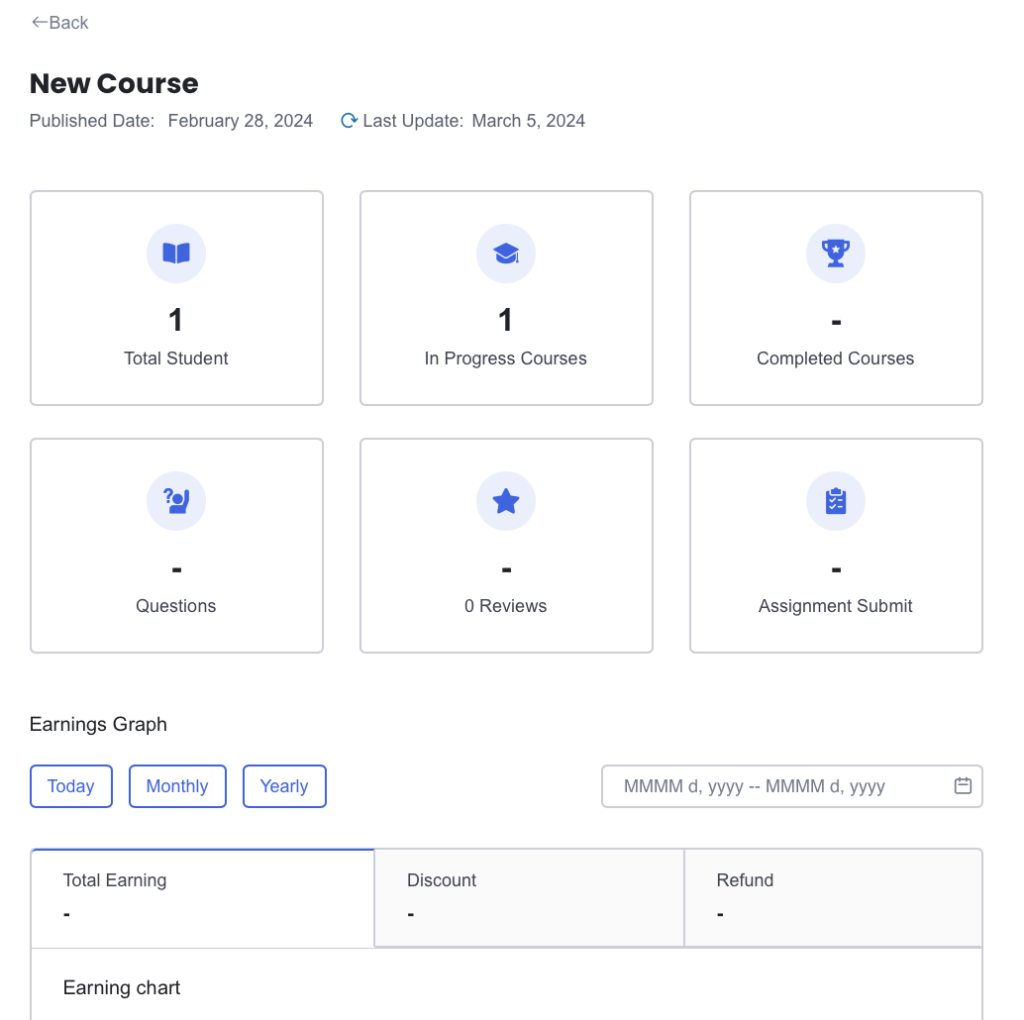
- You’ll also find a list of Students Enrolled with the Date they enrolled, No. of Lessons Completed, Course Progress, etc. Clicking on the Details beside each student entry will generate a report on that specific student.
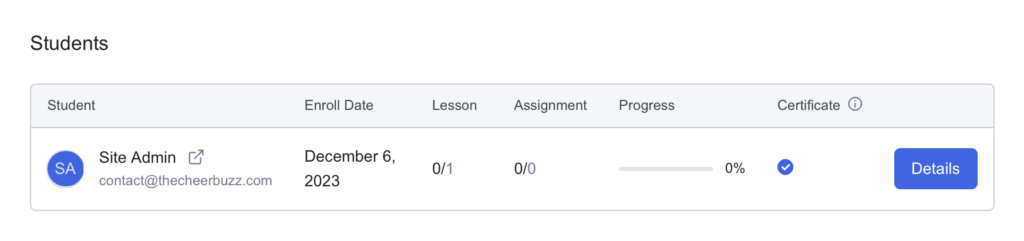
Lastly, there is a Review section that shows all of the reviews the Course has received:
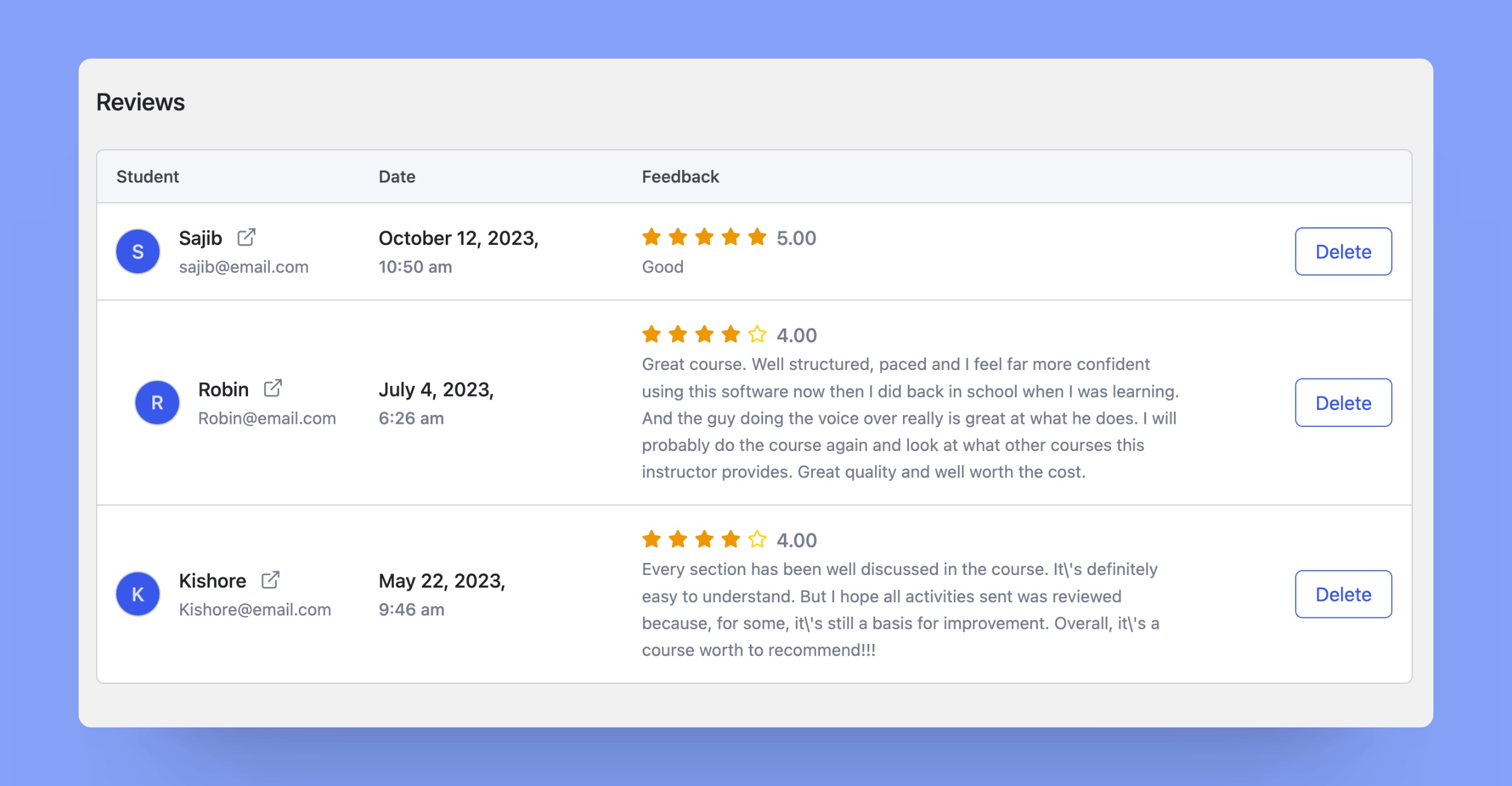
Earnings tab #
See more details about the sales of your courses:
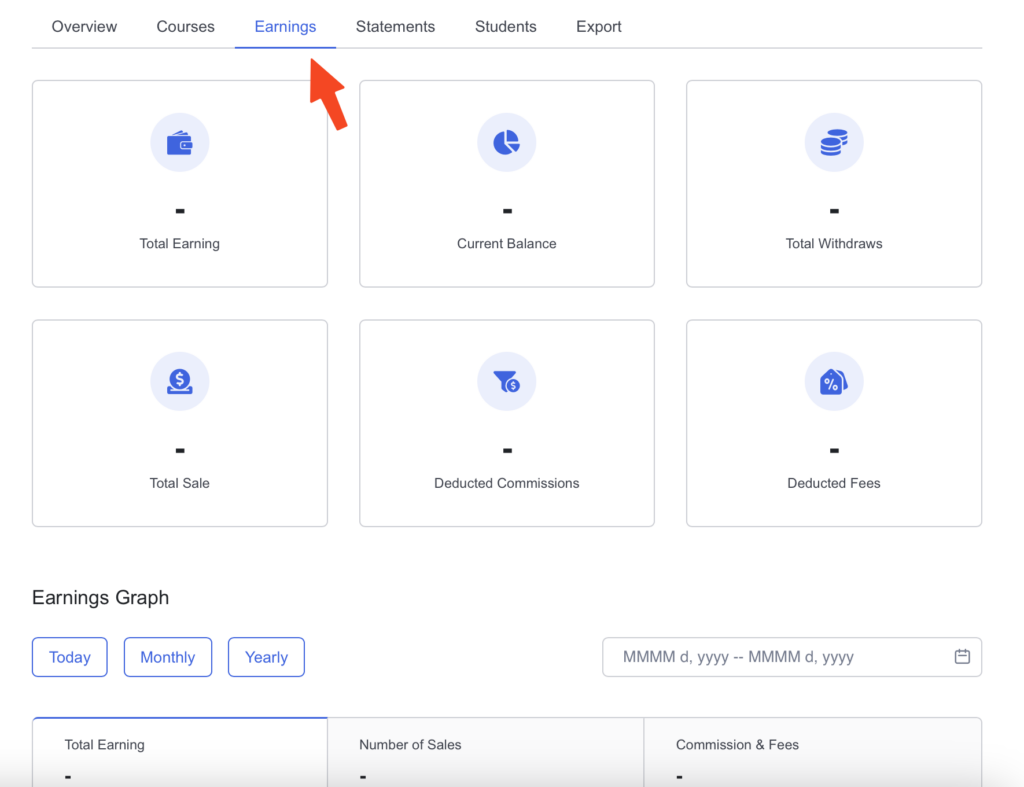
Statements #
See the statements for how much you earn for every course purchase:
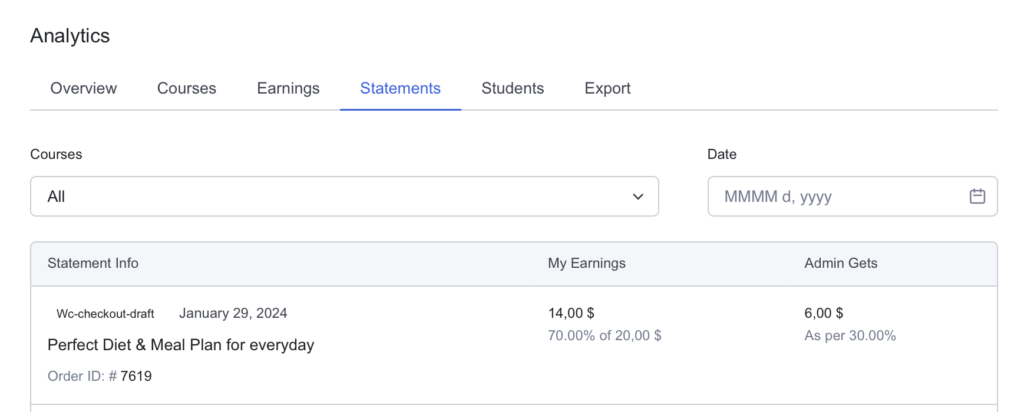
Students #
Finally, we have the Student tab which allows you to see a birds-eye view of all the Students registered in your courses.
See the name of the Student, their email, date of registration, number of courses, and more. Click the Details button for every Student to generate a Report for that student specifically:
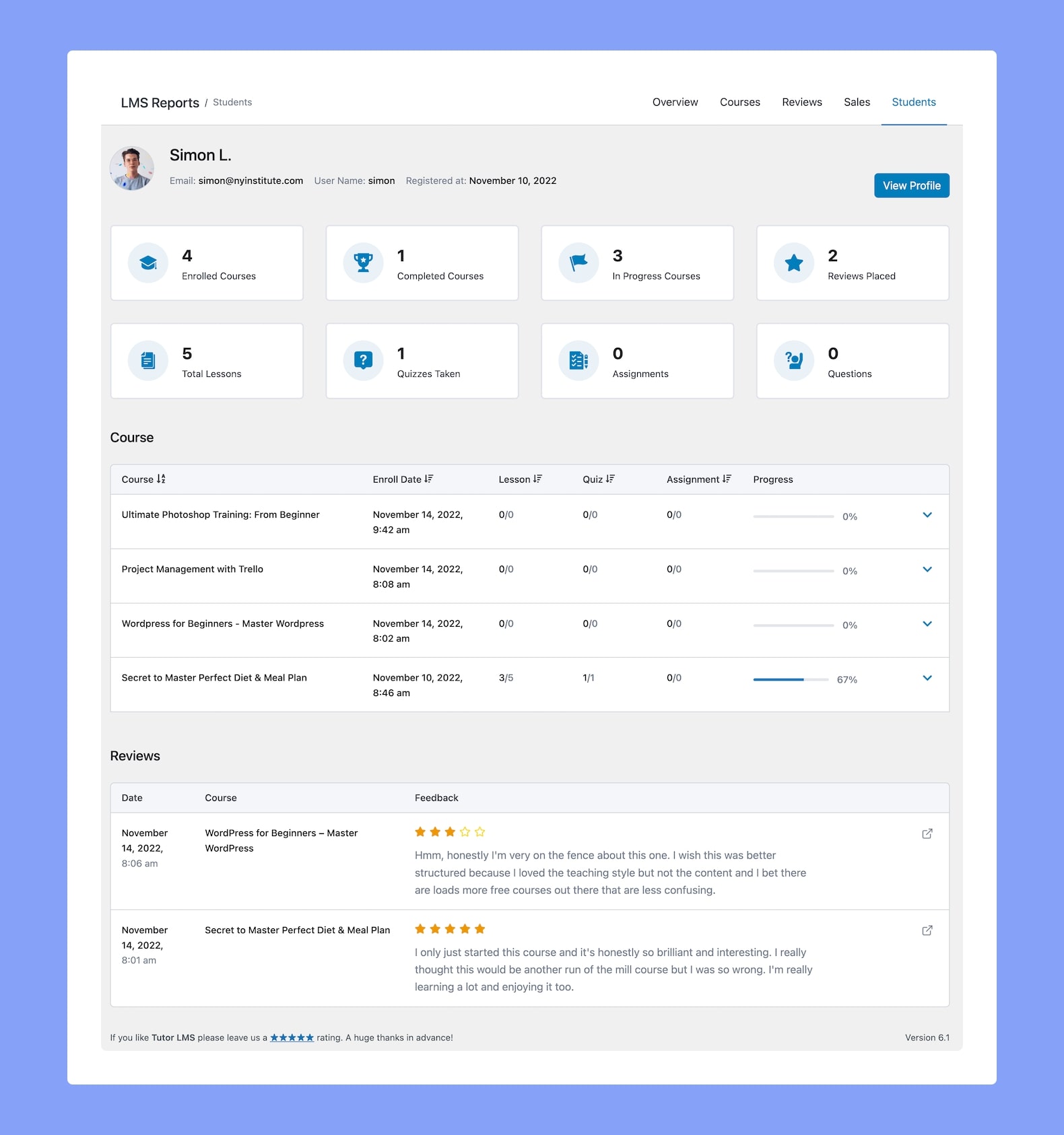
Export tab #
Export your Sales and Student Data simply by clicking the Download CSV button:
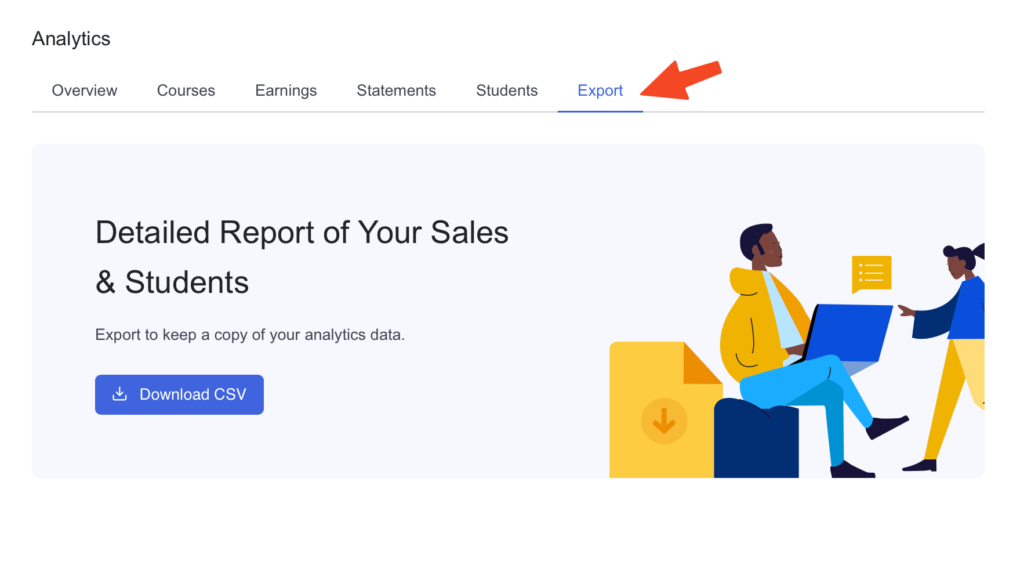
You should now find the data downloaded in the form of a .CSV file on your local device!
