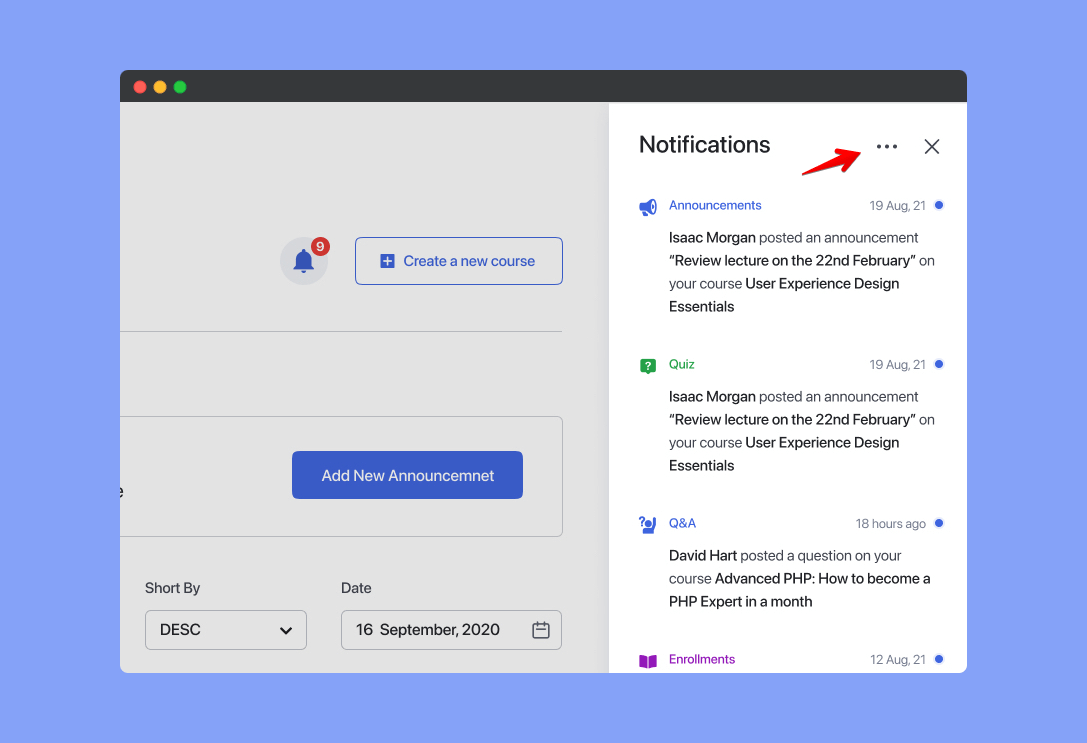Notifications can help you keep track of course updates, announcements, Q&A messages, and more.
Once logged in, you should see a bell icon at the top right corner of your dashboard. If you have any unread notifications, it will display a red number. Clicking on this will open the side panel that holds all of your Notifications:
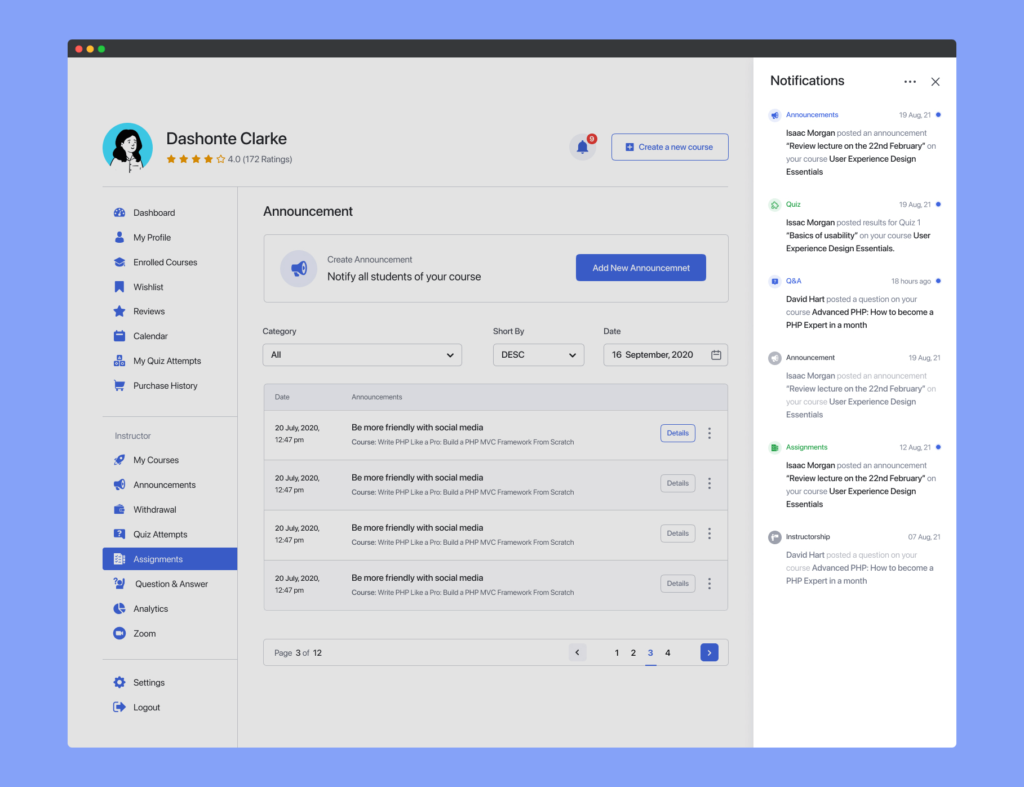
You can click on the three dots at the top to access the following options:
- Mark everything as read
- Mark everything as unread
If you click on a notification, it will automatically be marked as read and will redirect you to the specific page the notification is related to.